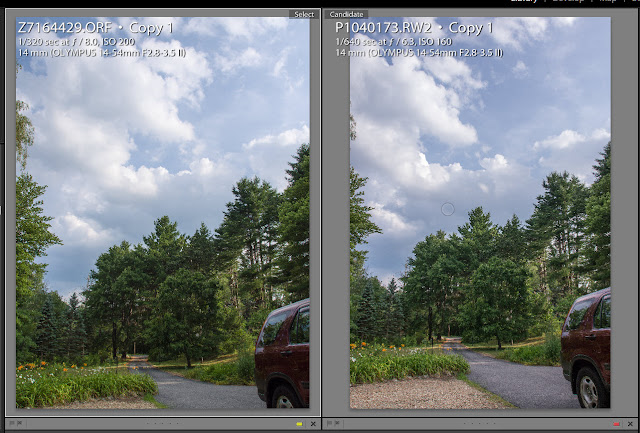A while ago I tested the Panasonic GH2 and the Olympus E-M5 to see if I could see a difference in the dynamic range of the camera. In
the last test I did I determined that when it came to the shadows I really couldn't tell the difference. But from what I've read, there should be a noticeable difference in the highlights.
So, I decided to check this out on my own.
I shot the scene in the images below in P-mode with my reg43 14-54II zoomed out at 14mm on both cameras. To simulate a high dynamic range situation, I shot (1) a base case, (2) 1-stop overexposed, and (3) 2-stops overexposed. I didn't care that the F-stops and shutter speeds chosen by each camera were different. I simply shot the way I would in the field when shooting landscapes, using the live histogram to guide my exposure settings, but adding 5-shot auto exposure bracketing to get the two overexposed shots. All images were taken in raw.
Base Images
Below are the base images, after tweaking in Lightroom 4. The tweaking meant adjusting the highlights and white sliders to get a better (i.e. darker) exposure in the clouds and sky, and adjusting the shadows slider to get a better (i.e. brighter) exposure in the dark areas.
My usual Lightroom slider settings for landscapes are:
highlights = -50
shadows = +50
whites = -50
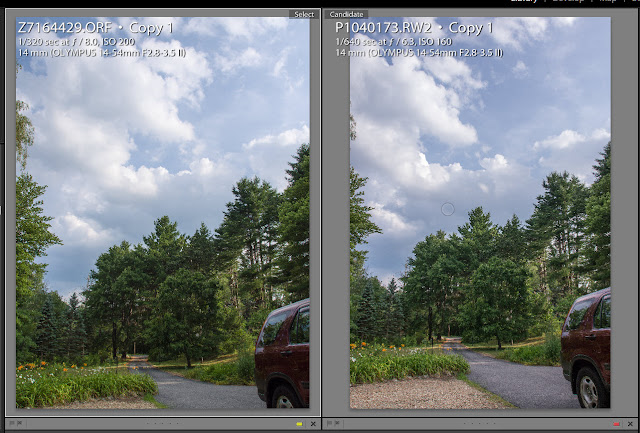 |
Oly on left, Pany on right. Shooting the Pany at 3:2 aspect ratio was an error. Both pictures were taken
in the camera's P-mode in RAW, with adjustment to highlights, white point, and shadows done in Lightroom 4.
I don't see any dynamic range differences in my final images, at the base exposure setting. |
Overexpose by 1-stop
The next set of comparative images are shots taken with 1 stop more light. No Lightroom adjustments were made to this next set of images. Both images just barely kept all the pixels within the histogram range. The clouds look bright, but they are not blown out. There is detail throughout. At 1-stop overexposure the sensors on both cameras are reaching their limits, it would appear.
The next two images show what can be done in post-processing to improve these two images. Highlights were pulled back and shadows opened up using the the highlights, whites and shadows sliders in Lightroom 4, to create very satisfactory images. The Olympus images seems to show more "haze" in the sky; but I am guessing most of that is due to changes in the sky during a short time delay as I switched lenses on the two cameras.
Bottom line: I am happy with both of these images, though I think highlights are getting close to being clipped on the Panasonic image.
Overexposed by 2-stops
At 2-stops of overexposure, the sky seems blown out on both. Neither of the two images below seem particularly great and I thought there'd be no way I could recover any highlights in Lightroom 4.
But I was entirely shocked (and excited) when I set to work with the highlight, whites, and shadows sliders in Lightroom 4. Look how great the recovery was with the Olympus image, below left. The Panasonic image, on the other hand is beyond repair.
Conclusion
I'm not going to sell my GH2 because of this. (Actually, I will probably sell it when the GH3 comes out.)
I need to be practical when comparing the GH2 and E-M5. I have 350 images from each camera from a two week trip to the Canadian Rockies. I don't have even one example where I ran out of headroom and footroom in post-processing. And I never had an accidental exposure where I needed to recover two stops of highlights like the examples above. I should point out that this experience was with many landscape scenes with dark pine forests and snow capped mountains.
Having said that, this does show that there can be (IMHO) an advantage to using the histogram to add a bit of positive EV compensation. Sometimes this is called ETTR (exposing to the right). In so doing, you can add exposure to the dark areas before post-processing. And then, to bring back color in the sky you can pull back a bit with the Lightroom sliders that effect highlights and the white point.
With Lightroom 4 I am finding the following setting to be a good starting point for almost all of my travel and landscape pictures:
highlights = -50
shadows = +50
whites = -50
blacks = adjust to taste and to get more/less contrast
I know there is a clamouring for more dynamic range. I read about it in all the online forums. But I don't know how much more we really need. I am very happy with what I have now.
In the next generation of sensors, I'd gladly give up any additional dynamic range in exchange for lower ISO's like 100, 80 or 50.